Today we have got project to prepare RHEL VHD’s for Azure. I did not find any doc for RHEL on azure. So i think to write steps i followed for RHEL on azure …
Prerequisites
CentOS Installation Notes
- The newer VHDX format is not supported in Azure. You can convert the disk to VHD format using Hyper-V Manager or the convert-vhd cmdlet.
- When installing the Linux system it is recommended that you use standard partitions rather than LVM (often the default for many installations). This will avoid LVM name conflicts with cloned VMs, particularly if an OS disk ever needs to be attached to another VM for troubleshooting. LVM or RAID may be used on data disks if preferred.
- NUMA is not supported for larger VM sizes due to a bug in Linux kernel versions below 2.6.37. This issue primarily impacts distributions using the upstream Red Hat 2.6.32 kernel. Manual installation of the Azure Linux agent (waagent) will automatically disable NUMA in the GRUB configuration for the Linux kernel. More information about this can be found in the steps below.
- Do not configure a swap partition on the OS disk. The Linux agent can be configured to create a swap file on the temporary resource disk. More information about this can be found in the steps below.
- All of the VHDs must have sizes that are multiples of 1 MB.
RHEL 6.5
- In Hyper-V Manager, select the virtual machine.
- Click Connect to open a console window for the virtual machine.
- Uninstall NetworkManager by running the following command:
# sudo rpm -e --nodeps NetworkManagerNote: If the package is not already installed, this command will fail with an error message. This is expected.
- Create a file named network in the
/etc/sysconfig/directory that contains the following text:NETWORKING=yes HOSTNAME=localhost.localdomain
- Create a file named ifcfg-eth0 in the
/etc/sysconfig/network-scripts/directory that contains the following text:DEVICE=eth0 ONBOOT=yes BOOTPROTO=dhcp TYPE=Ethernet USERCTL=no PEERDNS=yes IPV6INIT=no
- Move (or remove) udev rules to avoid generating static rules for the Ethernet interface. These rules cause problems when cloning a virtual machine in Microsoft Azure or Hyper-V:
# sudo mkdir -m 0700 /var/lib/waagent # sudo mv /lib/udev/rules.d/75-persistent-net-generator.rules /var/lib/waagent/ # sudo mv /etc/udev/rules.d/70-persistent-net.rules /var/lib/waagent/
- Ensure the network service will start at boot time by running the following command:
# sudo chkconfig network on - Install the python-pyasn1 package by running the following command:
# sudo yum install python-pyasn1 - If you would like to use the OpenLogic mirrors that are hosted within the Azure datacenters, then replace the /etc/yum.repos.d/CentOS-Base.repo file with the following repositories. This will also add the [openlogic] repository that includes packages for the Azure Linux agent:
[openlogic] name=CentOS-$releasever - openlogic packages for $basearch baseurl=http://olcentgbl.trafficmanager.net/openlogic/6/openlogic/$basearch/ enabled=1 gpgcheck=0 [base] name=CentOS-$releasever - Base baseurl=http://olcentgbl.trafficmanager.net/centos/$releasever/os/$basearch/ gpgcheck=1 gpgkey=file:///etc/pki/rpm-gpg/RPM-GPG-KEY-CentOS-6
Note: The rest of this guide will assume you are using at least the [openlogic] repo, which will be used to install the Azure Linux agent below.
- Add the following line to /etc/yum.conf:
http_caching=packages
- Run the following command to clear the current yum metadata:
# yum clean all - Modify the kernel boot line in your grub configuration to include additional kernel parameters for Azure. To do this open “/boot/grub/menu.lst” in a text editor and ensure that the default kernel includes the following parameters:
console=ttyS0 earlyprintk=ttyS0 rootdelay=300 numa=off
This will also ensure all console messages are sent to the first serial port, which can assist Azure support with debugging issues. This will disable NUMA due to a bug in the kernel version used by RHEL 6.
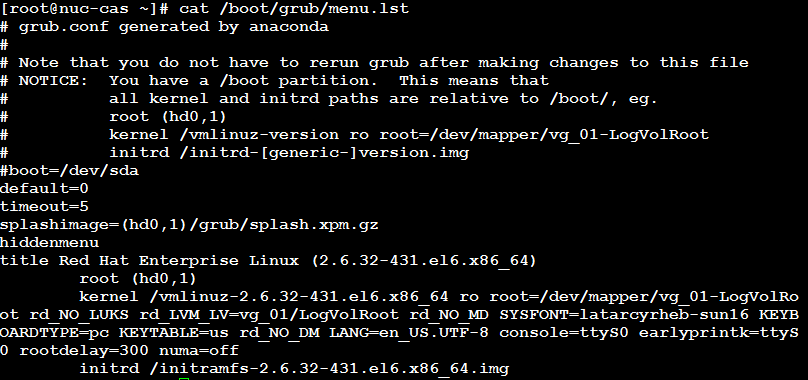
In addition to the above, it is recommended to remove the following parameters:
rhgb quiet crashkernel=auto
Graphical and quiet boot are not useful in a cloud environment where we want all the logs to be sent to the serial port.
The
crashkerneloption may be left configured if desired, but note that this parameter will reduce the amount of available memory in the VM by 128MB or more, which may be problematic on the smaller VM sizes. - Ensure that the SSH server is installed and configured to start at boot time. This is usually the default.
- Disable SWAP : comment swap in /etc/fstab
# blkid | grep swap /dev/sda3: UUID="53-e0e3efe22612" TYPE="swap"
# swapoff /dev/sda3
- Install the Azure Linux Agent by running the following command:
# sudo yum install WALinuxAgentNote that installing the WALinuxAgent package will remove the NetworkManager and NetworkManager-gnome packages if they were not already removed as described in step 2.
- Do not create swap space on the OS diskThe Azure Linux Agent can automatically configure swap space using the local resource disk that is attached to the VM after provisioning on Azure. Note that the local resource disk is a temporary disk, and might be emptied when the VM is deprovisioned. After installing the Azure Linux Agent (see previous step), modify the following parameters in /etc/waagent.conf appropriately:
ResourceDisk.Format=y ResourceDisk.Filesystem=ext4 ResourceDisk.MountPoint=/mnt/resource ResourceDisk.EnableSwap=y ResourceDisk.SwapSizeMB=8192 ## NOTE: set this to whatever you need it to be.
- Run the following commands to deprovision the virtual machine and prepare it for provisioning on Azure:
# sudo waagent -force -deprovision # export HISTSIZE=0 # logout
- Click Action -> Shut Down in Hyper-V Manager. Your Linux VHD is now ready to be uploaded to Azure.